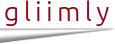
gg -e 3Copied!

gg -t 5Copied!

/var/lib/gg/app_name/mgrglog/logCopied!

/var/log/<web server>Copied!

ps -ef|grep app_name.srvcCopied!

sudo gdb /var/lib/gg/bld/app_name/app_name.srvcCopied!

att <PID>Copied!

br <request name>Copied!

br gg_dispatch_requestCopied!
